Adding Clients¶
All caseworkers can add new clients. It’s recommended that caseworkers search for a client before adding a new one, but Adminsitry will also alert caseworkers when they try to add a client with a similar name.
From the Search screen¶
- On the Search screen, click on the More Options button, then Add New Client. Alternatively, click on Add Client from the Clients menu.
- Add as much of the client’s information as possible. You can edit this information later.
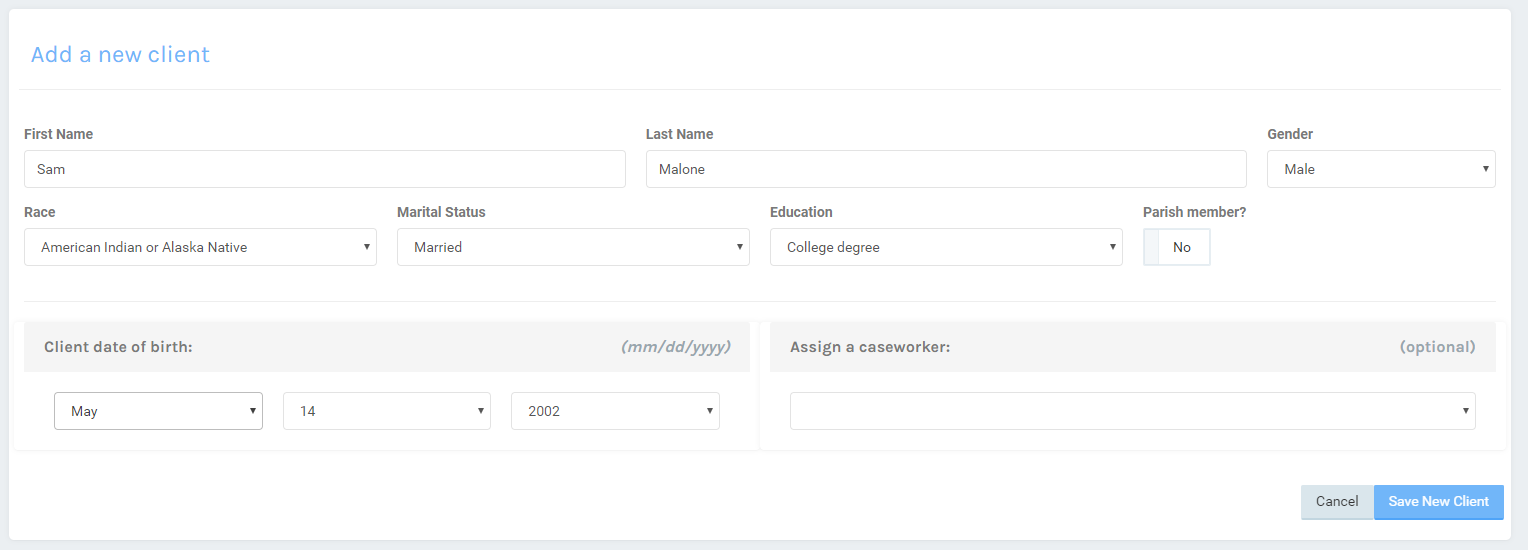
- First and Last Name:
- At minimum, a new client must have a first or last name. New clients cannot be created if both the first and last name is blank.
- Gender, Race, Education, and Marital status:
- These options are defined in the Demographics Setup by users with administrator access.
- Parish member:
- This option determines the maximum pledge amount. Members generally have higher pledge limits. These amounts are defined by users with administrator access in the settings area.
- Client date of birth:
- Enter a birthdate in mm/dd/yyyy format. This is optional, and partial birthdates are not allowed. Several Administry reports are driven off birthdate, so add one if possible.
- Assign a caseworker:
- Assign a caseworker to this client. This is an optional field, but if this is not set, Administry assumes the last caseworker to interact with this client is his or her assigned caseworker.
- Click Save to add the client to Administry. The Client Dashboard should now load, where you may add phone numbers, addresses, pledges, and other client information.